MyProgram Login FAQs
If you are having login problems, we have provided these troubleshooting suggestions for you to review to try to identify a resolution.
I do not remember my username.
If you cannot log in because you forgot your username, click here to recover your username.
Note: The email you used to register for My Program may not be the same email that we have on file for your policy. Be sure to try any alternative emails you use or have used in the past to help locate your information. You can change the My Program email once you log into your account by clicking on "Communications Preferences."
If you do not have access to a previous email to retrieve your username, please contact clientservices@prms.com.
Finally, please ensure you have initially registered for MyProgram, click here to create a MyProgram account.
I do not remember my password.
If you can not log in because you forgot your password, click here to recover your password.
Note: The email you used to register for My Program may not be the same email that we have on file for your policy. Be sure to try any alternative emails you use or have used in the past to help locate your information. You can change the My Program email once you log into your account by clicking on "Communications Preferences."
If you do not have access to a previous email to retrieve your username, please contact clientservices@prms.com.
Finally, please ensure you have initially registered for MyProgram, click here to create a MyProgram account.
How do I create a MyProgram online account?
Click here to create a MyProgram account or click on the green “REGISTER” button on the login page and follow the prompts.
I am seeing a message that says “Invalid username and/or password.”
This is an indication that you may have typed in a username or password combination that is not recognized. Remember: Passwords are case sensitive and have at least 1 capital letter, 1 lowercase letter and a number. Usernames are not case sensitive.
If you have set up a MyProgram account and are unsure of your username and/or password, please use the links for “Forgotten Username” or “Forgotten Password?”
Also, please ensure you have registered for MyProgram, click here to create a MyProgram account or click on the green “REGISTER” button on the login page.
I didn’t receive the forgotten username or password email.
If you didn’t receive the email, please first check your Spam or Junk Folder. We recommend that you wait several minutes before re-attempting using the forgotten password or username tool as there could be server, email provider or internet delays. If you do not have access to a previous email, please contact clientservices@prms.com so that a representative can help.
I have tried to use the forgotten username and/or forgotten password tool and my email is not recognized.
Please ensure you are using the same email you used to register for the website.
Note: The email you used to register for My Program may not be the same email that we have on file for your policy. Be sure to try any alternative emails you use or have used in the past to help locate your information. You can change the My Program email once you log into your account by clicking on "Communications Preferences."
If you do not have access to a previous email, please contact clientservices@prms.com so that a representative can help.
We also suggest that you check that you have registered for MyProgram. Click here to create a MyProgram account or click on the green “REGISTER” button on the login page.
I want to make a payment without logging in.
Visit www.prms.com/QuickPay to pay your invoice without logging in. Follow the prompts to make your payment.
I no longer have access to the email I used when creating my MyProgram account.
Please contact clientservices@prms.com and we can assist you.
I am attempting to register and receiving a message an online account already exists.
Please follow the instructions for forgotten username or forgotten password. If you no longer have access to the email on file, please contact clientservices@prms.com for assistance.
I am using my newly created username and password, but getting an error message that the account has not yet been activated.
Please check your email for an activation email and click on the link. Be sure to also check your Spam or Junk Folder. We recommend that you wait several minutes as there could be server, email provider or internet delays. If you did not receive the activation email, please contact clientservices@prms.com so that a representative can assist.
When I enter in my username and password, I am being sent immediately back to the login or the home page.
Your cookie or cache settings may be at issue when logging in. We recommend using Google Chrome to access the site.
Please select your browser for more specific instructions about specific cookie settings:
We also suggest you try the following troubleshooting steps:
- Close your browser, shut down your computer, and restart.
- Try switching to an alternate browser.
- Access MyProgram from a different device or computer.
- Check any firewall or security settings to ensure that the following sites are allowed: prms.com and https://prms.mendixcloud.com/
- Clear your cookies and browser cache. After clearing cache and cookies, close and then restart the browser. More information about clearing your browser cache is available here. (This link will navigate to a third-party site.)
- Check the browser version you are using to ensure that you are up-to-date with a new version.
- Ensure your cookie settings are selected to be "ON" for this website. More information about cookie settings available here. (This link will navigate to a third-party site.)
I am still having issues logging in.
If none of the above troubleshooting steps provided have worked for you, please email clientservices@prms.com and provide:
- Your policy or customer ID
- Internet browser and device (PC, Mac, handheld device or phone) you are using to access the site
- Details and any error messages you may be receiving and where you were on the website.
For security purposes, please do not send any of your password details via email when you first reach out to client services.
Advanced Details for Chrome Users
Your cookie settings on your Chrome browser may be preventing access to this site. Please follow the steps below to check if the setting is turned on for your device.
1) Enter chrome://settings/cookies in the chrome address bar to access cookie settings.
2) Make sure you have either "Allow all cookies" OR "Block third-party cookies in Incognito" OR "Block third-party cookies" selected.

3) Login should work if the first two options are selected ("Allow all cookies" OR "Block third-party cookies in Incognito".) If you have selected "Block third-party cookies", you will need to accept cookies from prms.com specifically. Click on the "Add" button to do so.
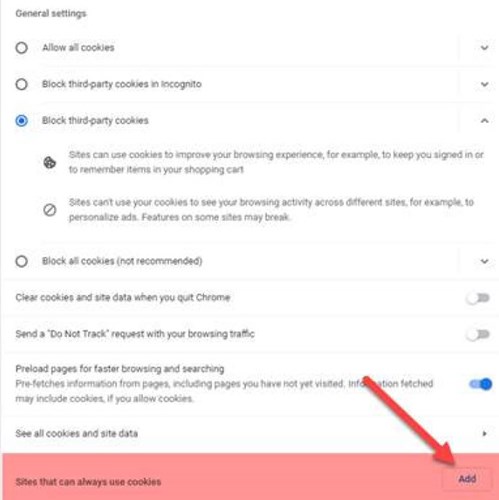
4) Enter [*.]prms.com and select the check box "Including third-party cookies on this site" and click "Add" button.
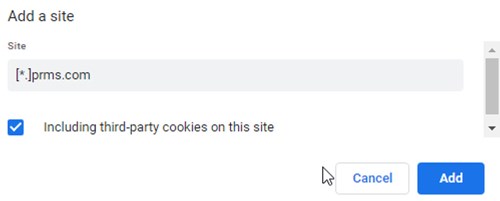
5) Visit www.prms.com/MyProgram to check if this resolves the issue.